Simplified Navigation Instructions
Right-click the Start menu → Select Settings → Navigate to Network & Internet → Click on Proxy.
Explore the definitive guide to configuring proxies on Windows 11. This comprehensive tutorial covers everything, providing detailed instructions to enhance your online privacy, circumvent restrictions, and optimize your internet connectivity. Whether you are a novice or an IT professional, you will find practical guidance and expert recommendations to master proxy configurations efficiently.
Right-click the Start menu → Select Settings → Navigate to Network & Internet → Click on Proxy.
Enable “Automatically detect settings” for corporate environments. For PAC file configurations:
http://company.net/proxy.pac)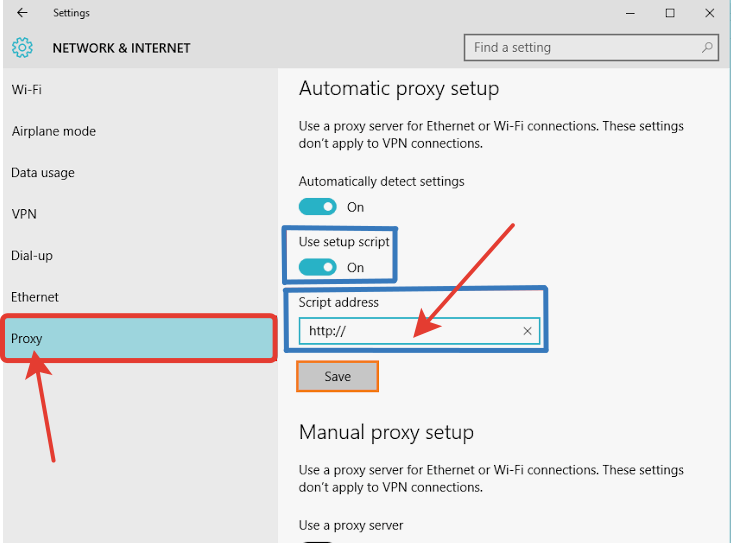
192.168.1.10:1080)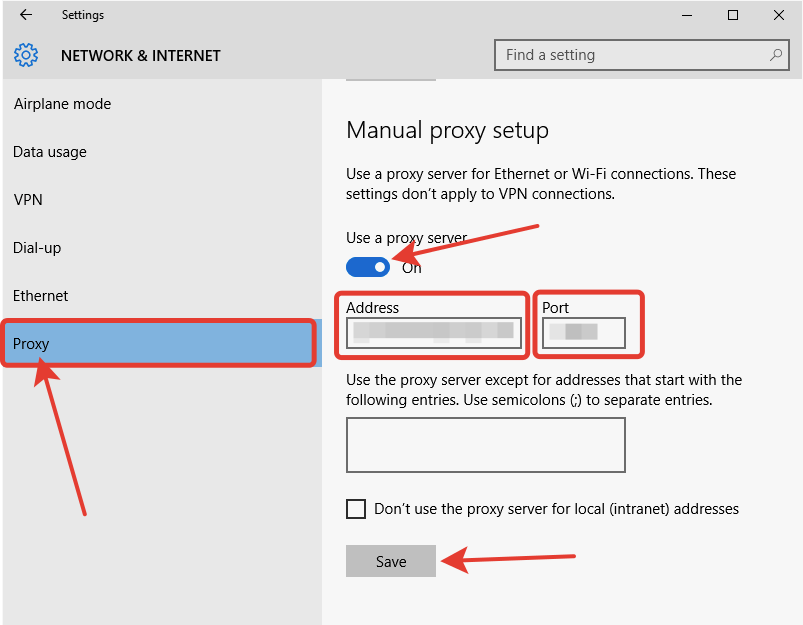
Important Tip: Select “Bypass proxy server for local addresses” to ensure direct communication within your local network.
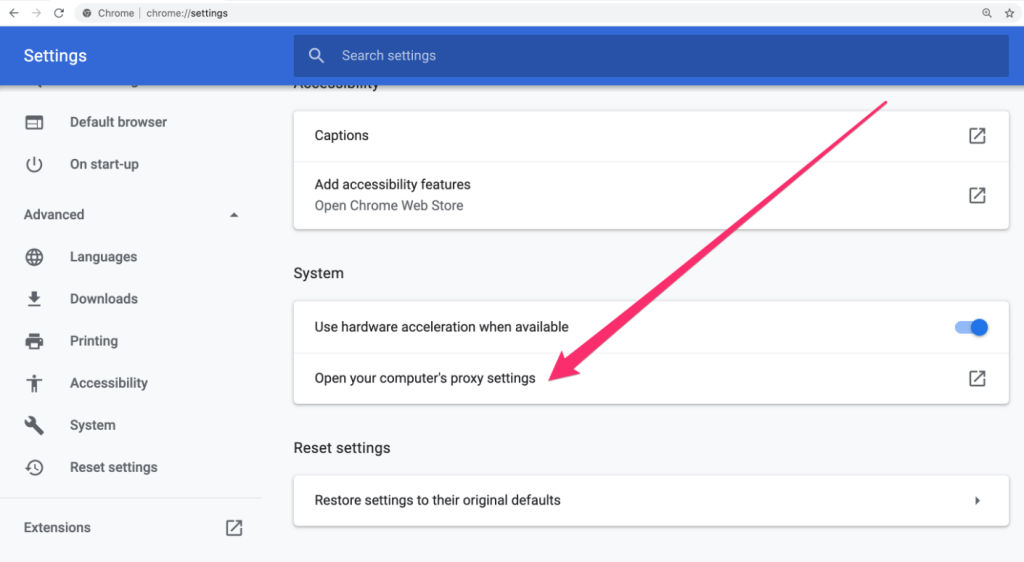
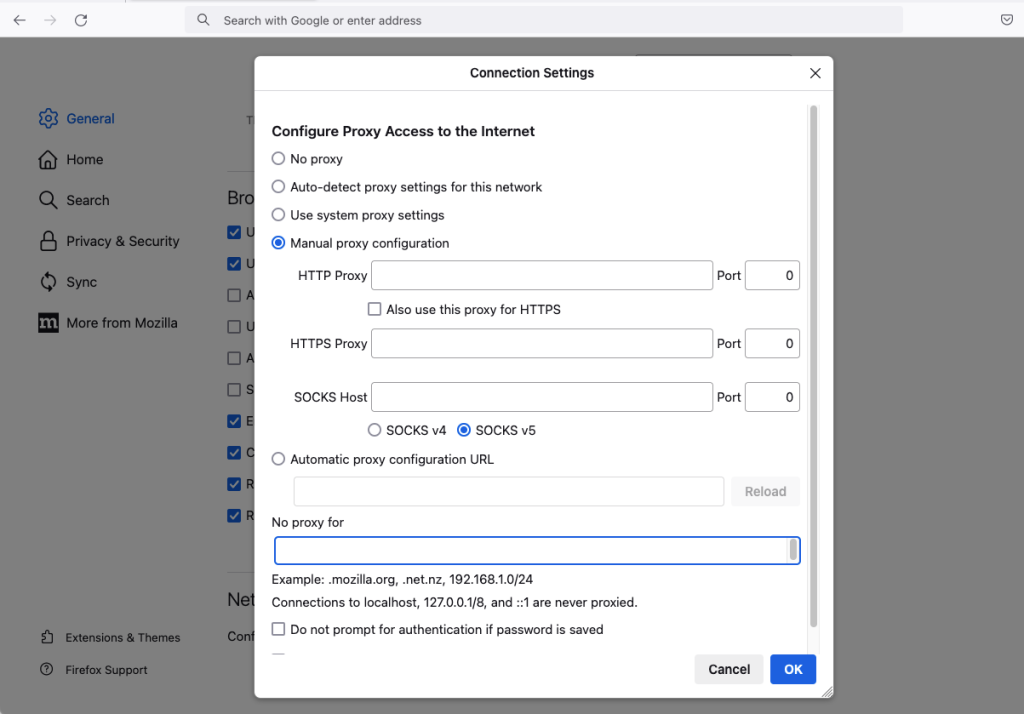
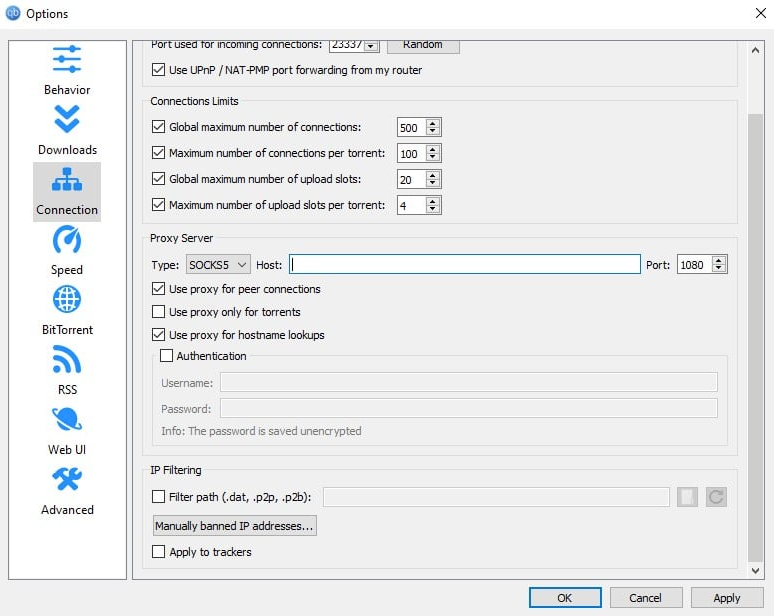
Enhance your online experience with our free proxy list.
Pro Tip: Bookmark our Proxy Checker for instant connection diagnostics!

Roman Bulatov brings 15+ years of hands-on experience:
- Web Infrastructure Expert: Built and scaled numerous data-heavy projects since 2005
- Proxy Specialist: Designed and deployed a distributed proxy verification system with a daily throughput capacity of 120,000+ proxies across multiple performance and security metrics.
- Security Focus: Creator of ProxyLib's verification methodology
- Open Internet Advocate: Helps journalists and researchers bypass censorship
"I created ProxyLib after years of frustration with unreliable proxies - now we do the hard work so you get working solutions."